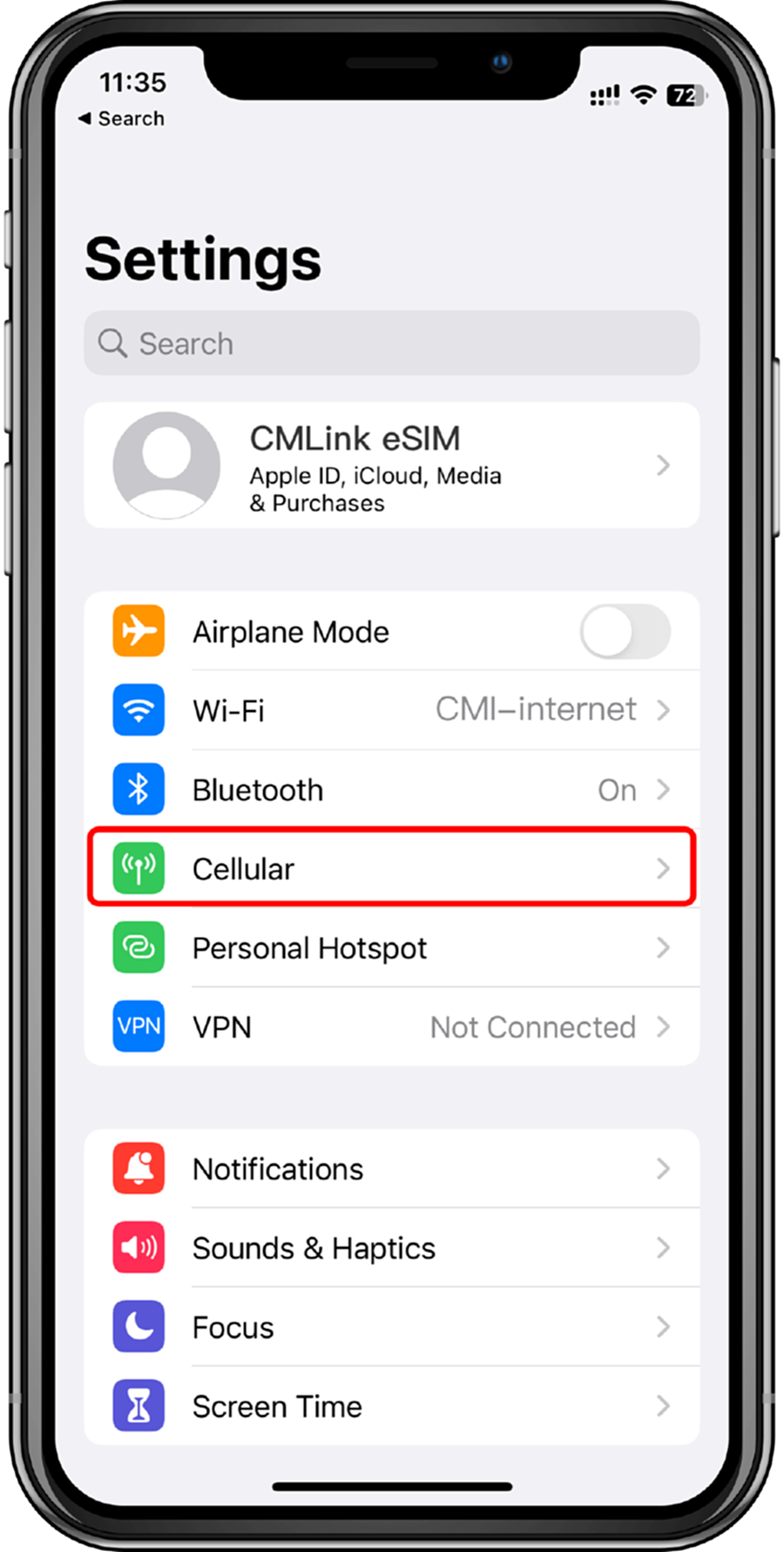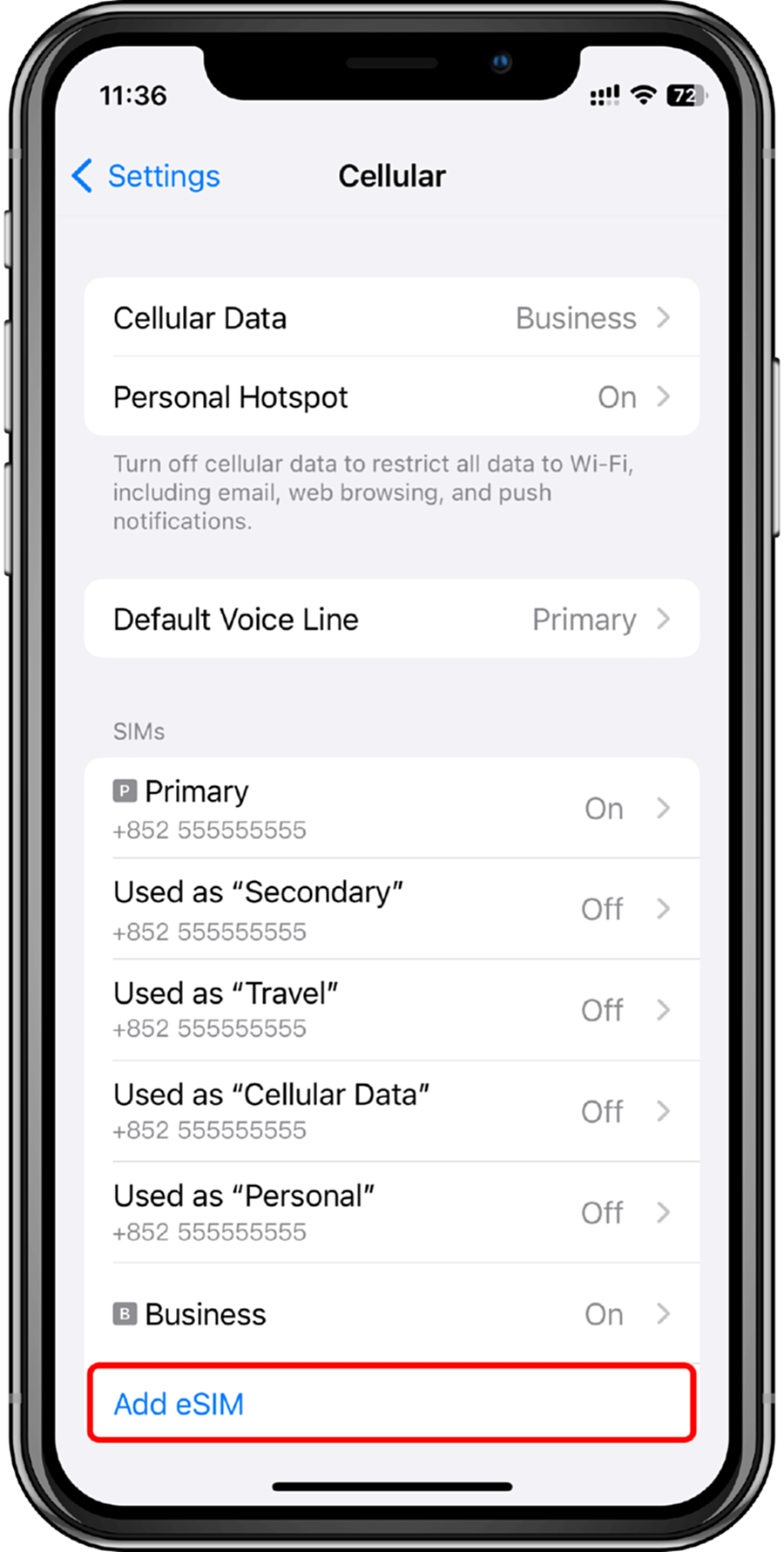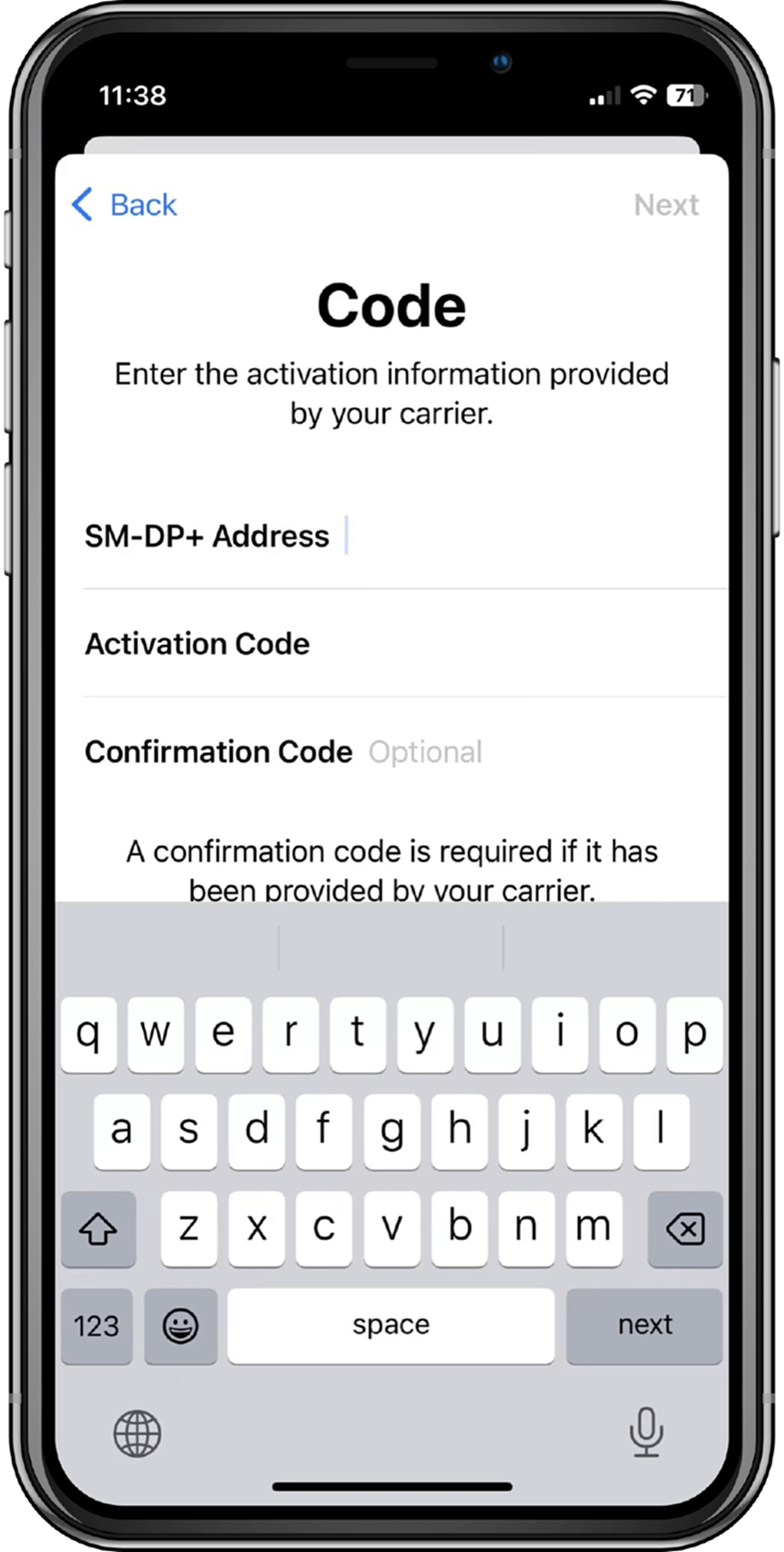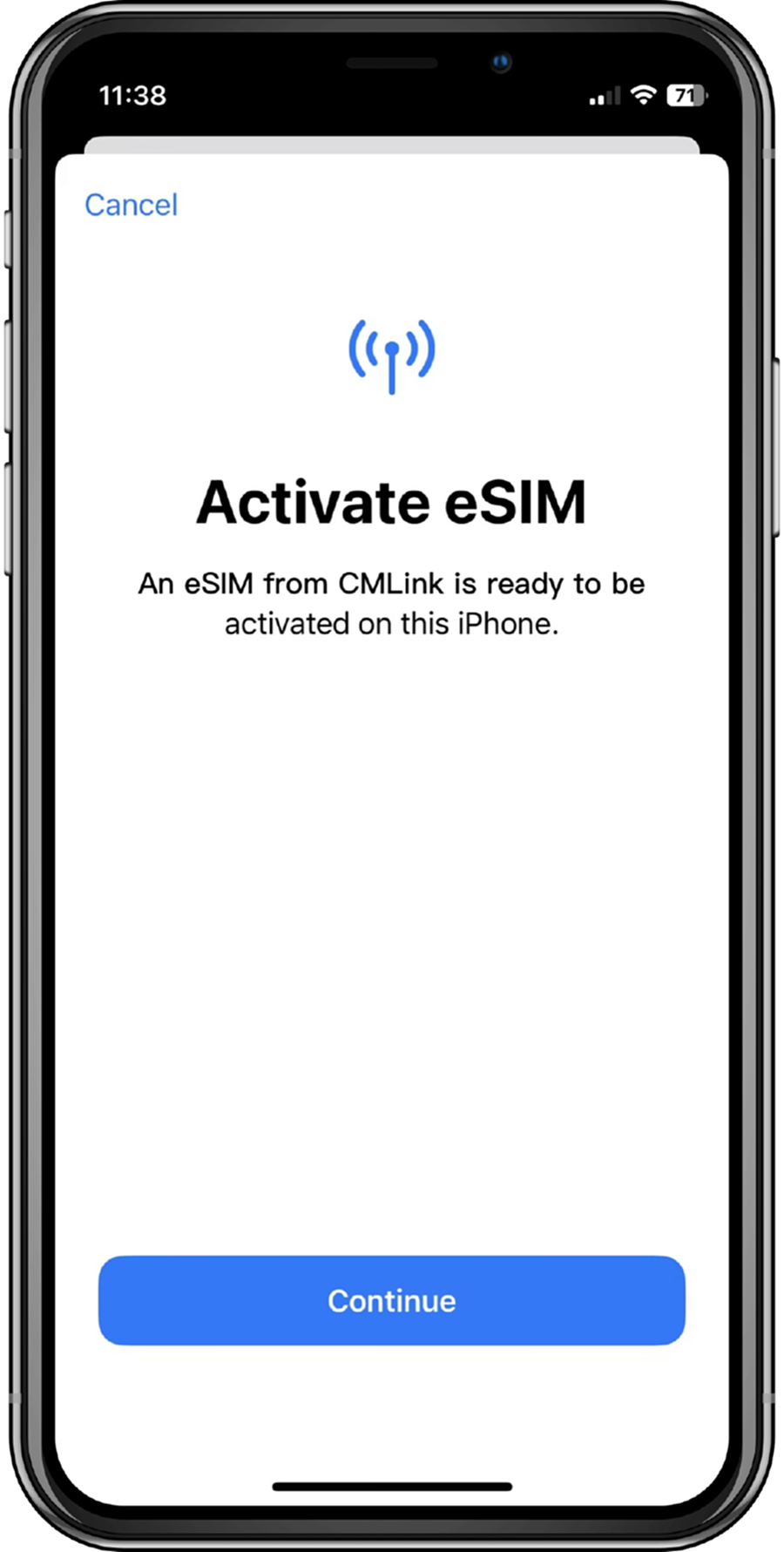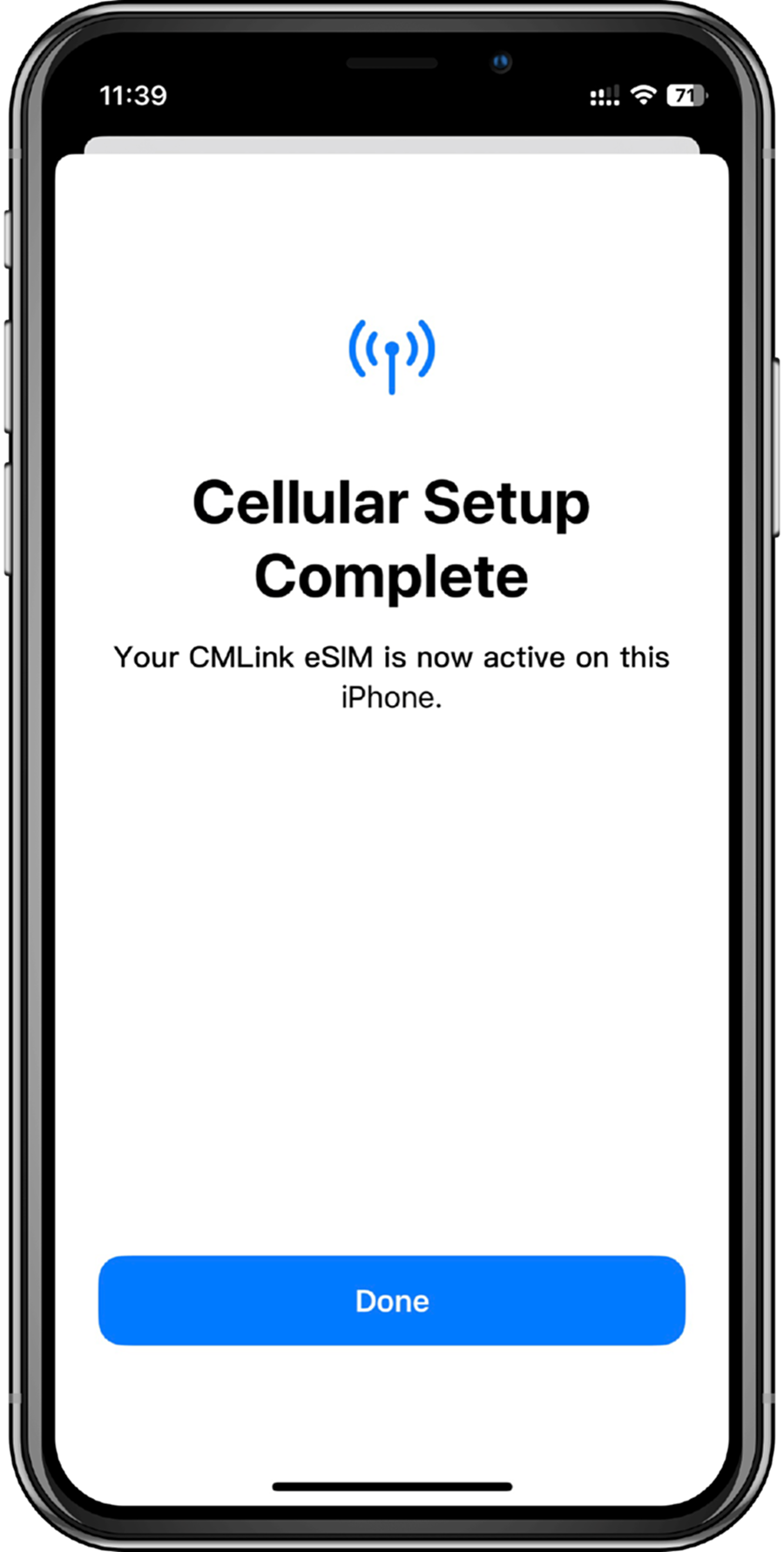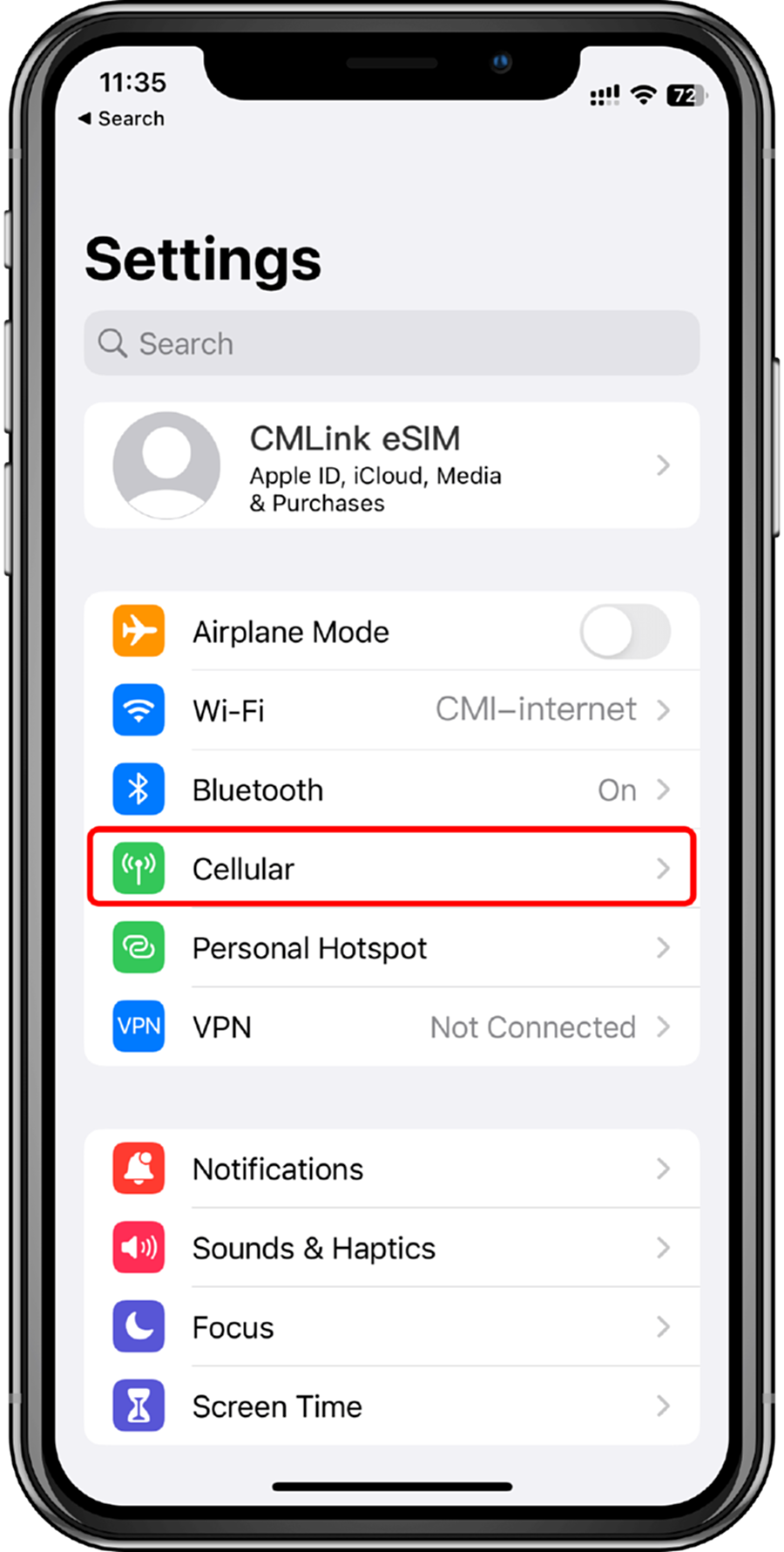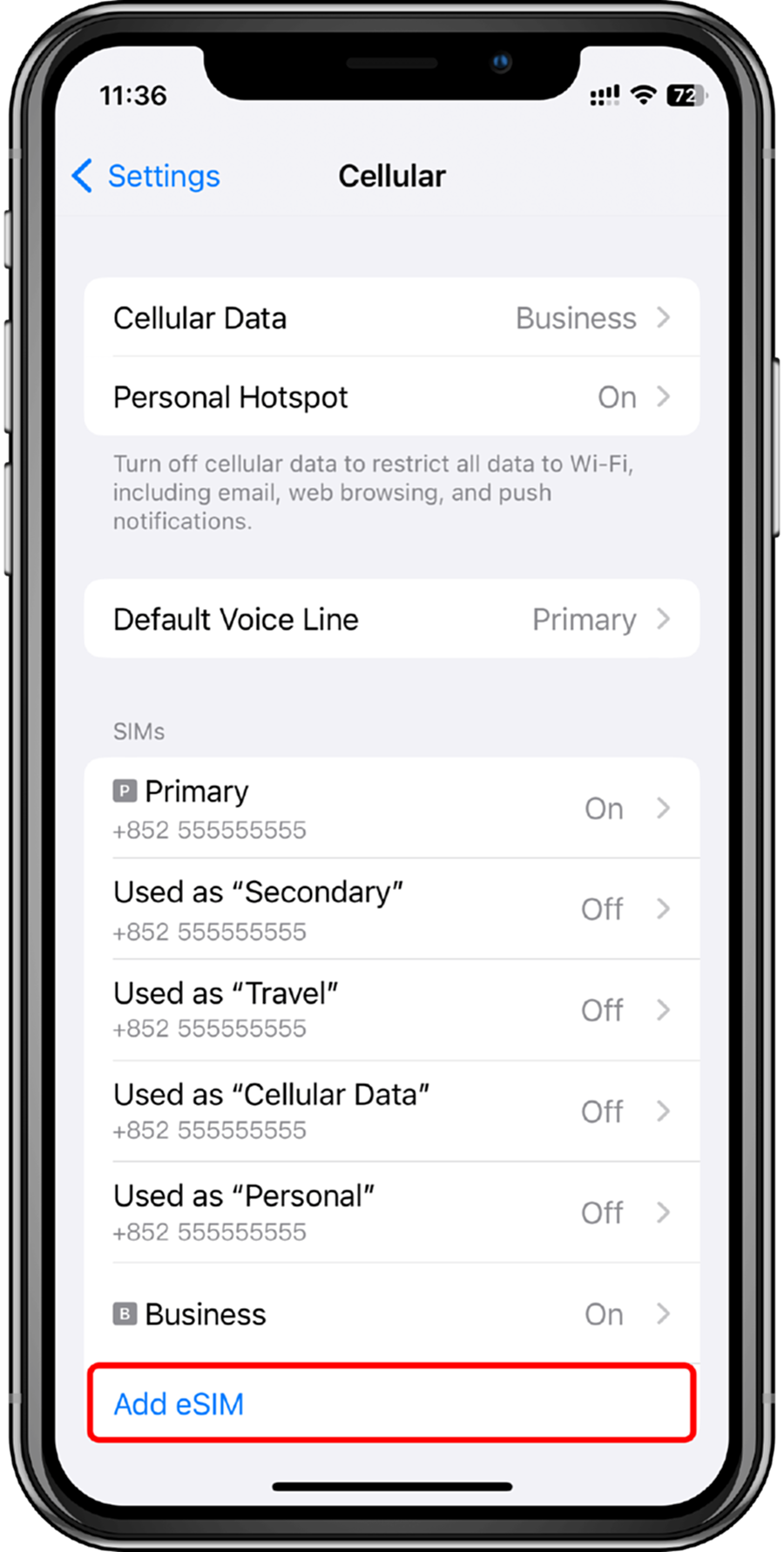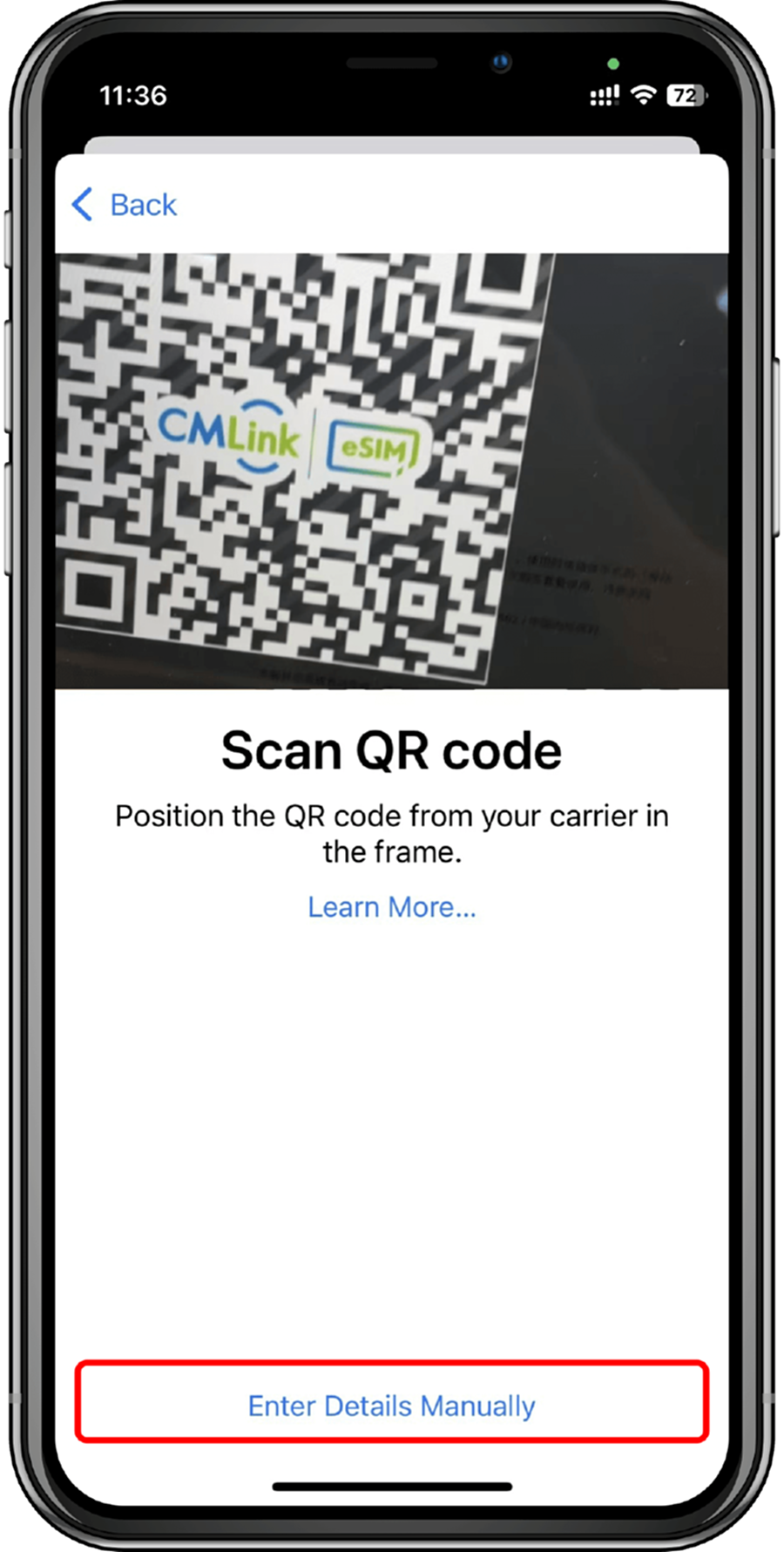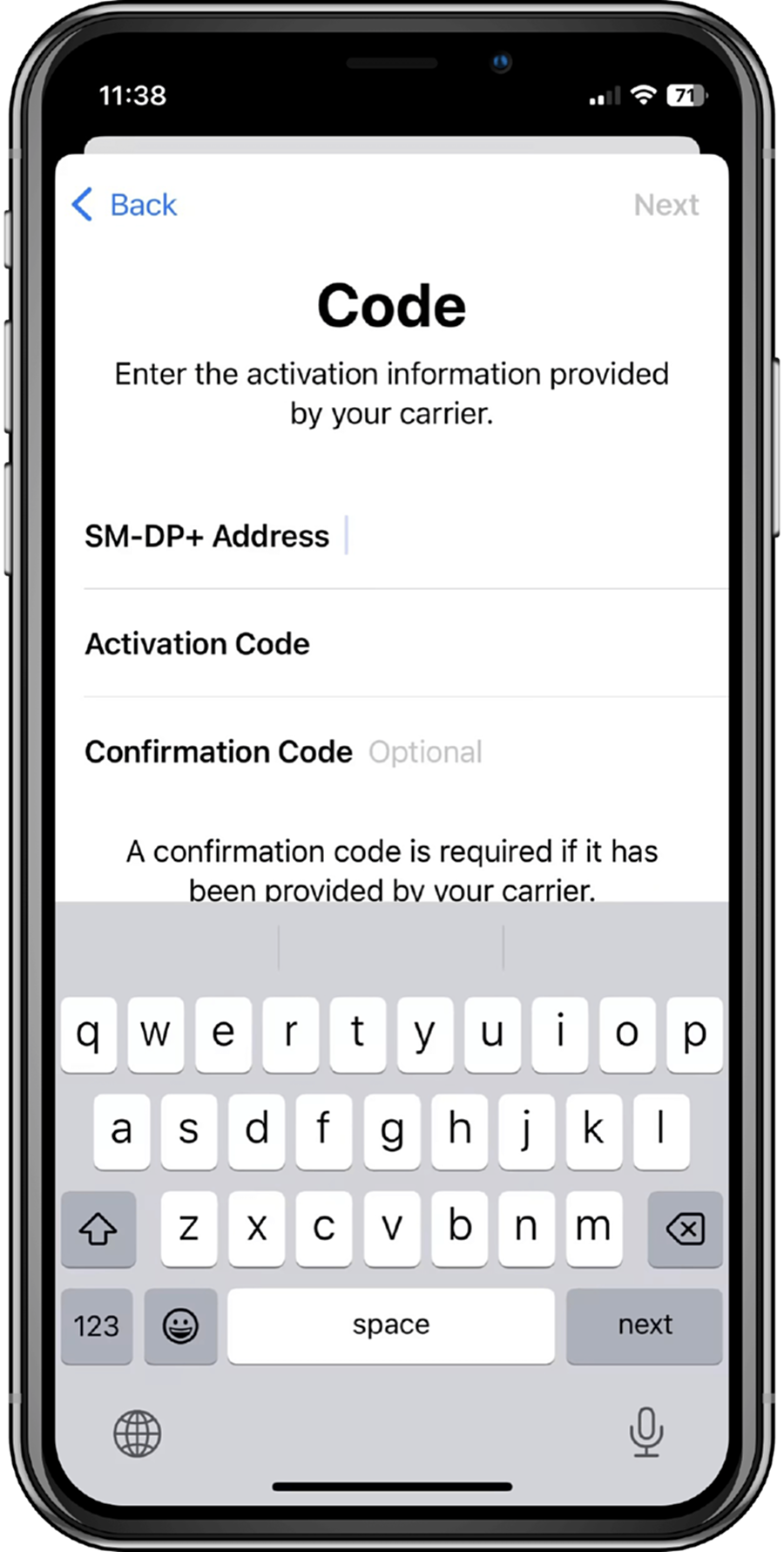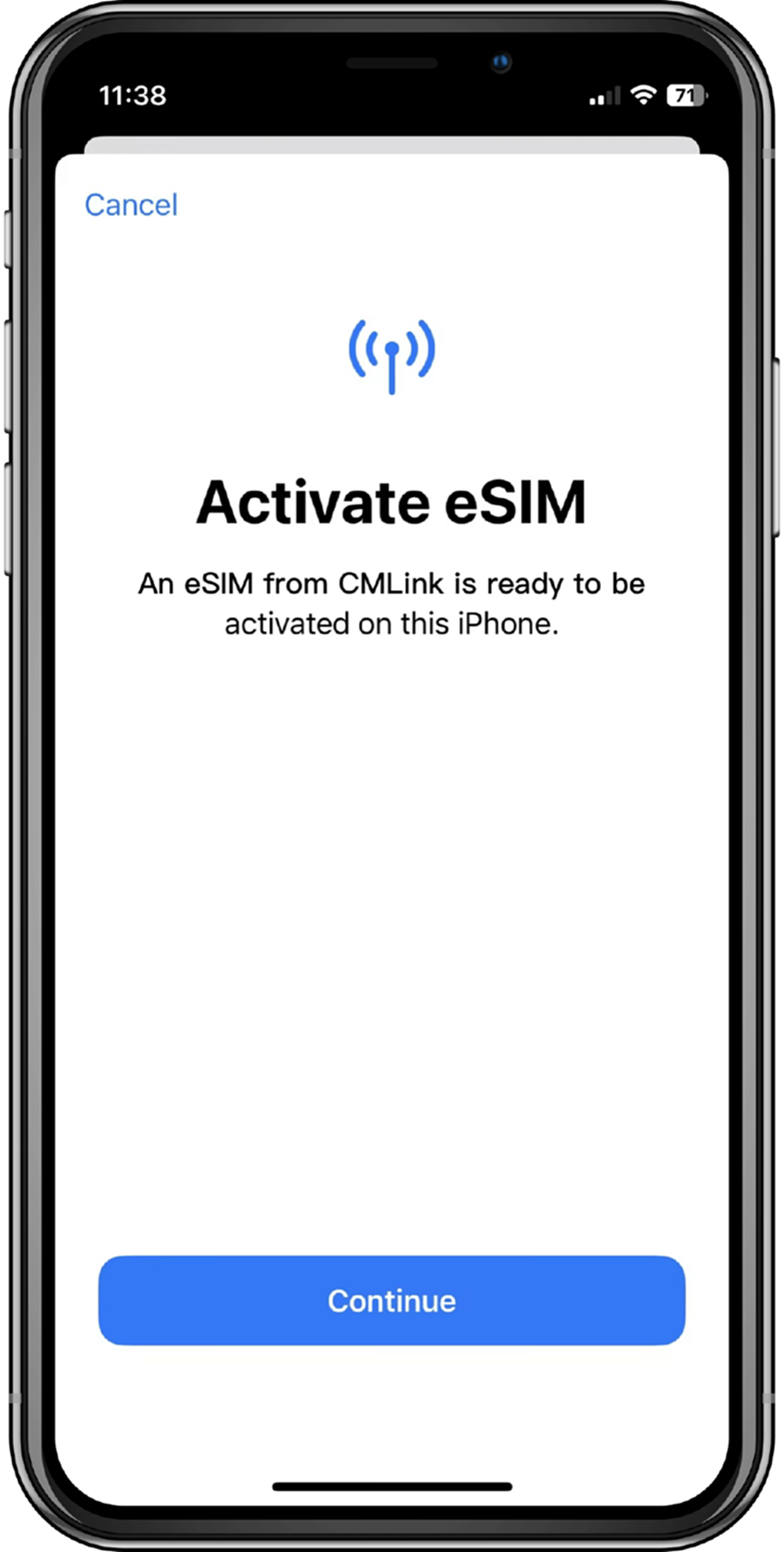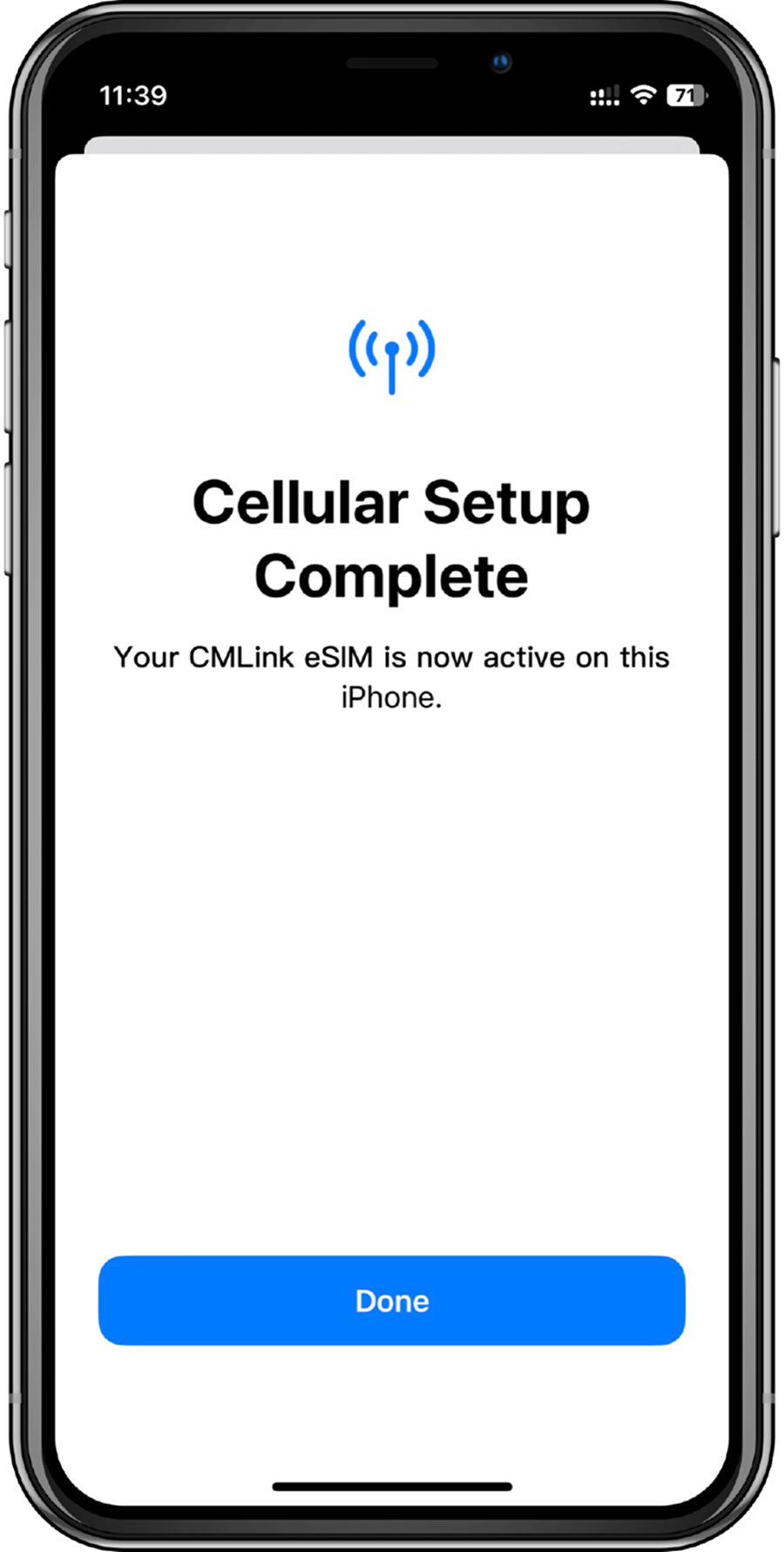1. Go to the 'Settings' page and click on' Cellular '
2. Click 'Add eSIM' or 'Set Cellular Number'
4. Scan the QR code provided on the CMLink eSIM App, tap 'Continue' twice and wait for a moment. Your eSIM will connect to the network, which may take a few minutes, and then tap 'Done'
5. Activate eSIM, click 'Continue' to activate
6. eSIM installation is successful!
1. Go to the 'Settings' page and click on' Cellular '
2. Click 'Add eSIM' or 'Set Cellular Number'
3. Click on 'Use QR Code' and then click on 'Manually enter details'
4. Enter the SM-DP+ address, activation code and confirmation code provided on the app by copying it, click 'Next' after enter, then tap 'Continue' twice and wait for a moment. Your eSIM will connect to the network, which may take a few minutes, and then tap 'Done'
5. Activate eSIM, click 'Continue' to activate
6. eSIM installation is successful!